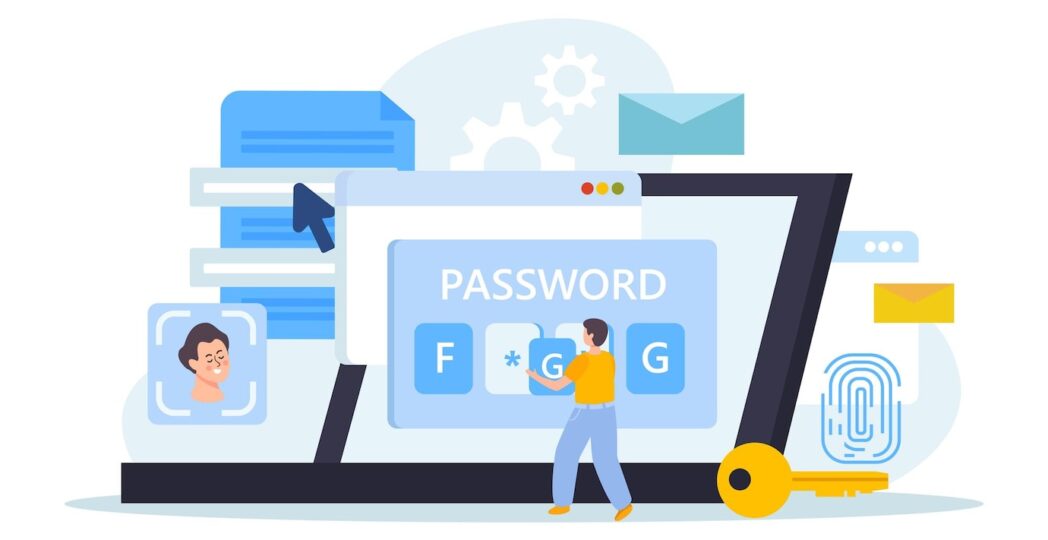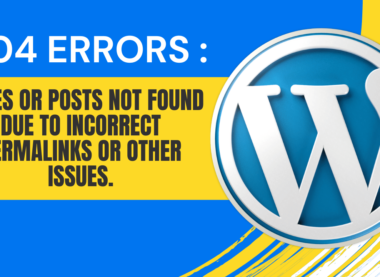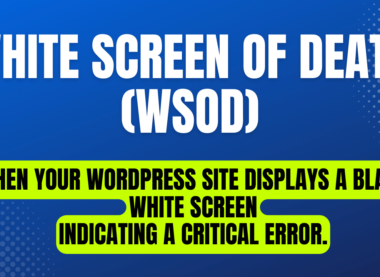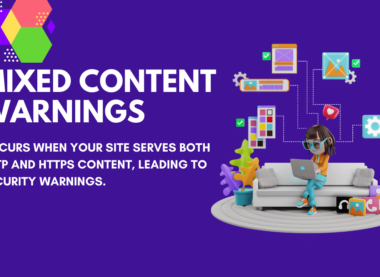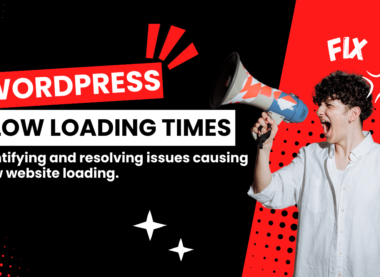WordPress Admin Login Issues: Troubleshooting Guide
Logging into the WordPress admin dashboard is a crucial step for managing your website. However, encountering login issues can be frustrating and disruptive. Here, we’ll explore common problems and their solutions to help you regain access to your WordPress admin area swiftly.
Common WordPress Admin Login Issues
- Incorrect Login Credentials
- Symptoms: Error messages indicating incorrect username or password.
- Solutions:
- Double-check for typos.
- Ensure Caps Lock is off.
- Use the “Lost your password?” link to reset your password.
- Forgotten Password
- Symptoms: Unable to recall the correct password.
- Solutions:
- Use the password recovery feature.
- If the recovery email doesn’t arrive, check spam/junk folders.
- Access your database via phpMyAdmin to manually reset the password.
- Browser Cache and Cookies Issues
- Symptoms: Login page keeps refreshing or doesn’t load properly.
- Solutions:
- Clear your browser cache and cookies.
- Try logging in from a different browser or an incognito window.
- Plugin or Theme Conflicts
- Symptoms: White screen of death, partial loading of the dashboard, or complete inaccessibility.
- Solutions:
- Disable all plugins via FTP by renaming the
pluginsfolder. - Revert to the default theme by renaming the
themesfolder. - Reactivate plugins and themes one by one to identify the culprit.
- Disable all plugins via FTP by renaming the
- Corrupted .htaccess File
- Symptoms: 404 errors or internal server errors when trying to access the admin page.
- Solutions:
- Access your WordPress root directory via FTP.
- Rename the
.htaccessfile to.htaccess_old. - Log in and navigate to Settings > Permalinks to regenerate the .htaccess file.
- Exceeded Login Attempts
- Symptoms: Locked out due to too many failed login attempts, often due to a security plugin.
- Solutions:
- Wait for the lockout period to expire.
- Access your site via FTP and rename the security plugin folder to disable it.
- Server Issues
- Symptoms: General slowness or timeout errors.
- Solutions:
- Contact your hosting provider to check for server issues.
- Ensure your server meets WordPress requirements and configurations.
Preventative Measures
- Regular Backups
- Always keep backups of your website and database to quickly restore access if something goes wrong.
- Strong Passwords and Two-Factor Authentication
- Use strong, unique passwords and enable two-factor authentication to enhance security.
- Keep WordPress Updated
- Regularly update WordPress core, themes, and plugins to the latest versions.
- Limit Login Attempts
- Use plugins that limit login attempts to prevent brute force attacks.
- Security Plugins
- Install and configure security plugins to monitor and protect your website from potential threats.
Conclusion
Encountering WordPress admin login issues can be daunting, but with the right troubleshooting steps, you can often resolve these problems quickly. Remember to maintain regular backups, use strong security measures, and keep your WordPress environment updated to minimize the risk of future login issues.
By understanding common causes and solutions, you can ensure a smoother and more secure experience managing your WordPress website. If problems persist, don’t hesitate to seek help from your hosting provider or a WordPress professional.