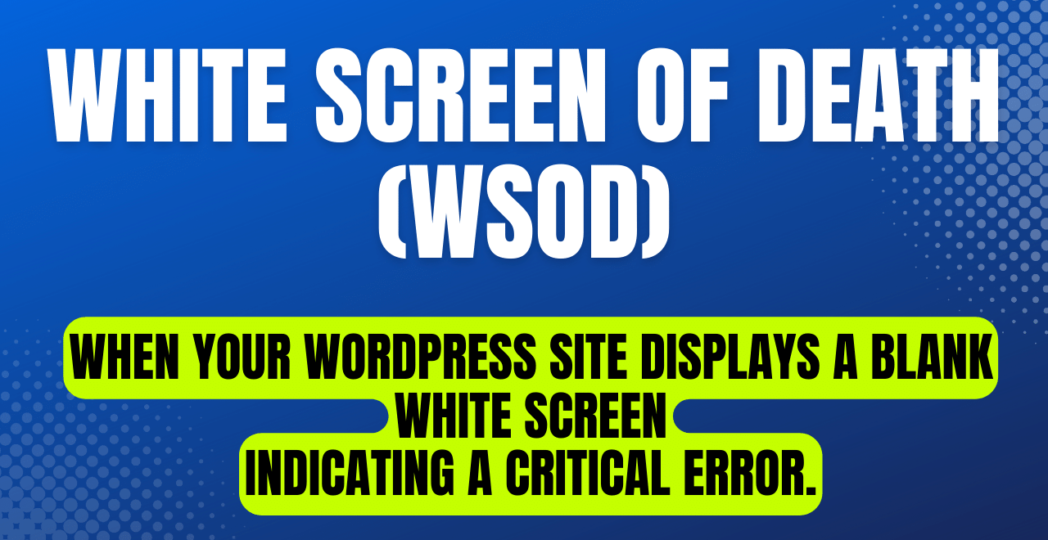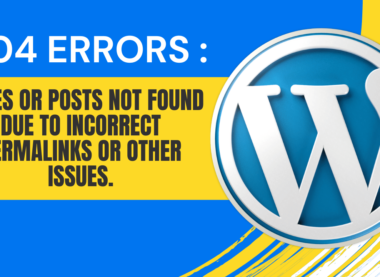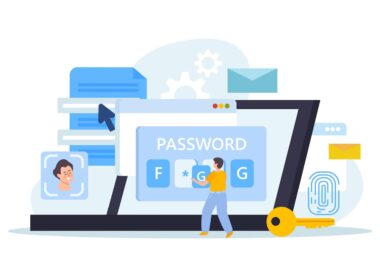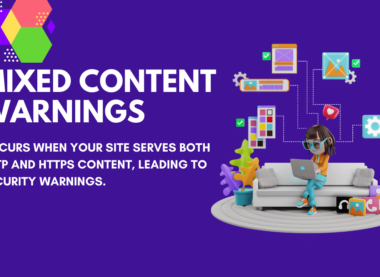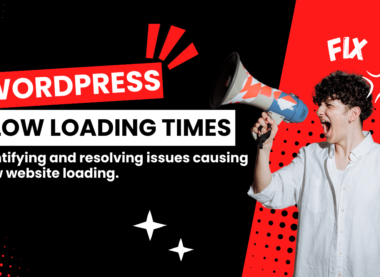Troubleshooting the White Screen of Death (WSOD) on Your WordPress Site
Have you ever visited your WordPress site, only to be greeted by a blank white screen? No content, no error message—just a stark, empty page staring back at you. If so, you’ve encountered what’s commonly known as the White Screen of Death (WSOD), a frustrating issue that can leave website owners feeling helpless and confused.
The White Screen of Death occurs when WordPress encounters a critical error that prevents it from rendering any content on the screen. Unlike other error messages that provide helpful clues about what went wrong, the WSOD offers no such guidance, leaving users to troubleshoot blindly.
So, what causes the White Screen of Death, and how can you fix it? Let’s explore some common culprits and solutions:
1. Plugin or Theme Conflict: Incompatibility between plugins or themes can often trigger the WSOD. Start by deactivating all plugins and switching to a default WordPress theme. If the white screen disappears, reactivate each plugin and theme one by one until you identify the culprit.
2. Exhausted PHP Memory Limit: WordPress requires a certain amount of memory to function properly. If your site exceeds its PHP memory limit, it can result in the WSOD. Increase the memory limit by editing your site’s wp-config.php file or contacting your hosting provider for assistance.
3. Corrupted Core Files: Sometimes, core WordPress files can become corrupted during updates or due to server issues. Reinstalling WordPress files via FTP or the WordPress dashboard can resolve this issue.
4. Syntax Errors in Code: A single syntax error in your theme’s functions.php file or a plugin file can lead to the WSOD. Review recent changes to your site’s code and correct any errors using FTP or your hosting file manager.
5. Server Configuration Problems: Issues with your server configuration, such as incompatible server settings or misconfigured .htaccess files, can trigger the WSOD. Consult your hosting provider or server administrator to resolve these issues.
6. Database Connection Errors: If WordPress fails to connect to your site’s database, it can result in the WSOD. Verify your database credentials in the wp-config.php file and ensure that your database server is running properly.
7. Resource Overload: High traffic spikes or excessive resource usage can overwhelm your server and cause the WSOD. Consider upgrading your hosting plan or optimizing your site for better performance.
Remember, troubleshooting the White Screen of Death requires patience and methodical testing. Start by ruling out the most common causes, and don’t hesitate to seek help from WordPress forums, support communities, or experienced developers if you’re unable to resolve the issue on your own.
In conclusion, while encountering the White Screen of Death can be frustrating, it’s not the end of the road for your WordPress site. By understanding the potential causes and following the steps outlined above, you can diagnose and fix the issue, restoring your site to its former glory in no time.