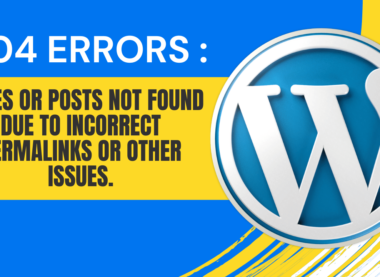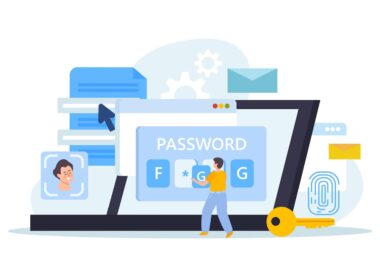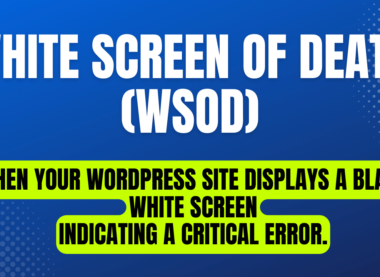Troubleshooting the Memory Exhausted Error in WordPress
WordPress is undeniably one of the most popular platforms for building websites, powering millions of sites around the globe. However, even with its robustness and flexibility, users sometimes encounter errors that can be frustrating to deal with. One such error is the “Memory Exhausted Error,” which occurs when WordPress exceeds the allocated memory limit. In this article, we’ll explore what causes this error and how to troubleshoot it effectively.
Understanding the Memory Exhausted Error
Before diving into solutions, it’s essential to understand what the “Memory Exhausted Error” actually means. WordPress, like any other software, requires memory (RAM) to function correctly. When WordPress attempts to perform a task that requires more memory than the allocated limit, it throws a “Memory Exhausted Error.”
This error message typically looks something like this:
Fatal error: Allowed memory size of xxxxxx bytes exhausted (tried to allocate xxxx bytes) in /path/to/your/wordpress/file.php on line xxx
Common Causes of the Error
Several factors can lead to the Memory Exhausted Error in WordPress:
Insufficient PHP Memory Limit: By default, WordPress sets a specific limit on how much memory PHP can use. If your website’s requirements exceed this limit, the error occurs.
Heavy Resource Consumption: Plugins, themes, and poorly optimized code can consume excessive memory, especially when performing complex tasks or handling large amounts of data.
Server Configuration: In some cases, the server’s configuration may impose restrictions on PHP memory usage, leading to the error.
Troubleshooting Steps
When faced with the Memory Exhausted Error, here are some steps you can take to resolve it:
Increase PHP Memory Limit: One of the simplest solutions is to increase the PHP memory limit. You can do this by editing the
wp-config.phpfile or thephp.inifile on your server. Add the following line to increase the memory limit:
define('WP_MEMORY_LIMIT', '256M');
Adjust the memory limit value as needed based on your website’s requirements.
2. Identify Problematic Plugins or Themes: Deactivate all plugins and switch to a default WordPress theme (like Twenty Twenty-One). Then, reactivate plugins and themes one by one to identify which one is causing the memory issue. Consider replacing or optimizing problematic plugins and themes.
3. Optimize Your Website: Optimize your website’s code, images, and database to reduce memory consumption. Use caching plugins and techniques to improve performance and reduce the load on your server.
4. Check Server Configuration: If you’re on a shared hosting environment, contact your hosting provider to see if they can increase the PHP memory limit for you. If you have access to server settings, you can adjust them accordingly.
Conclusion
Encountering the Memory Exhausted Error in WordPress can be frustrating, but with the right approach, it can be resolved effectively. By understanding the common causes and following the troubleshooting steps outlined in this article, you can identify and fix the underlying issues causing the error. Remember to regularly update your plugins, themes, and WordPress core to ensure optimal performance and security for your website.