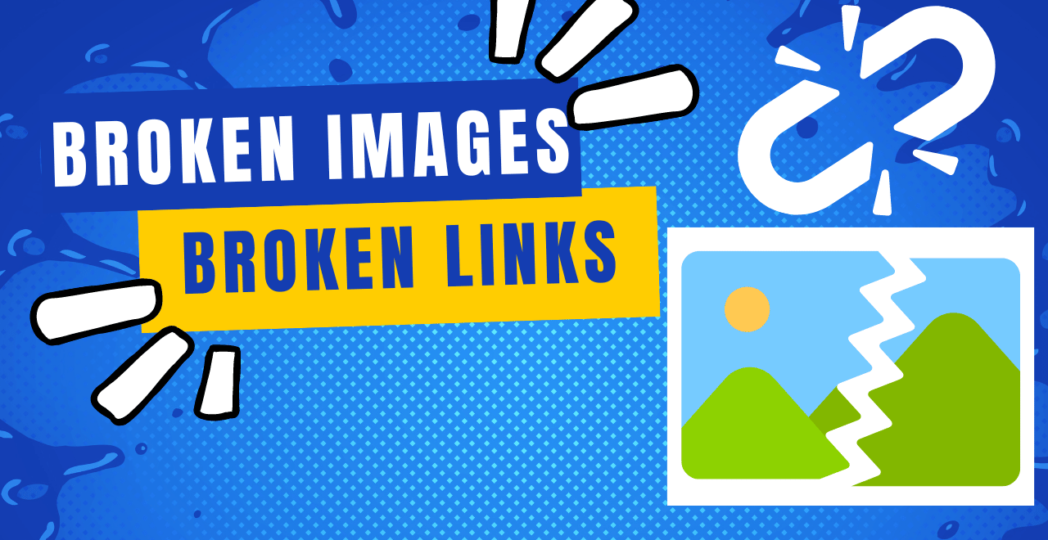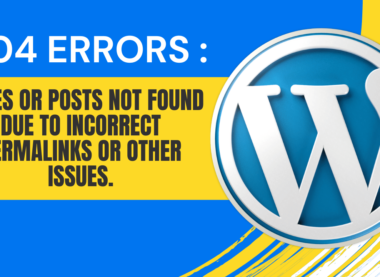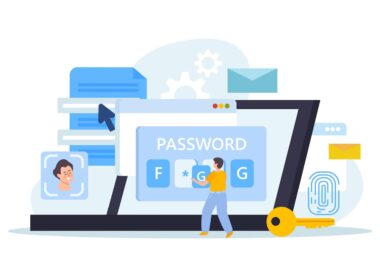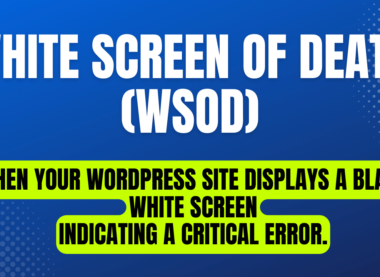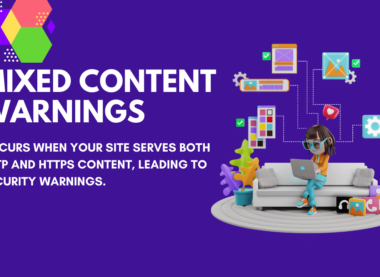Troubleshooting Broken Images and Links: A Guide for Web Users.
In today’s digital age, where visual content reigns supreme and the internet serves as our primary source of information, encountering broken images or links can be a frustrating experience. Whether you’re browsing a website for leisure, conducting research for work, or simply navigating social media, the sight of an empty image placeholder or a dead link can disrupt your online experience. In this guide, we’ll delve into the common causes of broken images and links and explore ways to troubleshoot and resolve these issues.
Understanding Broken Images:
Broken images, also known as missing images or image placeholders, occur when the intended image fails to load or display correctly on a web page. Instead of the expected visual content, users are often presented with a blank space or an icon indicating that the image is missing.
Common Causes of Broken Images:
- Incorrect File Paths: The most common reason for broken images is an incorrect file path specified in the HTML code of the web page. If the browser cannot locate the image file at the specified URL, it will fail to display the image.
- File Deletion or Renaming: If the image file has been deleted or renamed without updating the corresponding HTML code, the browser will be unable to load the image, resulting in a broken image placeholder.
- Server Issues: Sometimes, server problems such as downtime or slow loading speeds can prevent images from being fetched and displayed properly.
- Network Connectivity: Poor internet connection or network issues can also lead to broken images, as the browser may fail to retrieve the image data from the server.
Troubleshooting Broken Images:
- Refresh the Page: Sometimes, a simple page refresh can resolve the issue, especially if it was caused by a temporary glitch or network hiccup.
- Check the URL: Verify that the URL specified for the image is correct and properly formatted. If there are any typos or errors in the file path, correct them accordingly.
- Inspect the Browser Console: Most modern web browsers have developer tools that allow you to inspect the page elements and view any error messages related to broken images. Look for any console errors that might provide clues about the issue.
- Clear Browser Cache: Cached files stored in your browser’s memory can sometimes cause conflicts and prevent images from loading correctly. Clearing the browser cache can help resolve this issue.
- Try a Different Browser: If the broken image persists, try accessing the website using a different web browser to see if the issue is browser-specific.
Understanding Broken Links:
Broken links, also known as dead links or 404 errors, occur when a hyperlink points to a URL that no longer exists or is unreachable. Clicking on a broken link typically results in an error message indicating that the page cannot be found.
Common Causes of Broken Links:
- Link Rot: Over time, web pages are often moved, deleted, or renamed, resulting in broken links if the URLs are not updated accordingly.
- Incorrect URL: Similar to broken images, incorrect or improperly formatted URLs can lead to broken links if the browser cannot locate the specified web page.
- Website Restructuring: Changes to the structure of a website, such as the rearrangement of directories or migration to a new domain, can cause existing links to break if they are not redirected properly.
Troubleshooting Broken Links:
- Check the URL: Ensure that the URL specified in the hyperlink is accurate and leads to a valid web page. If the URL has changed or the page has been removed, update the link accordingly.
- Use a Link Checker Tool: There are several online tools available that can scan a website for broken links and provide a list of URLs that need to be fixed.
- Redirect Old URLs: If a web page has been moved or deleted, set up a 301 redirect to automatically forward users from the old URL to the new one.
- Contact the Website Owner: If you encounter broken links on a website that you do not own, consider reaching out to the website owner or administrator to notify them of the issue.
In conclusion, encountering broken images or links while browsing the web is a common occurrence, but understanding the underlying causes and knowing how to troubleshoot these issues can help minimize frustration and enhance your online experience. By following the tips outlined in this guide, you can effectively identify and resolve broken images and links, ensuring a smoother and more enjoyable browsing experience for yourself and others.