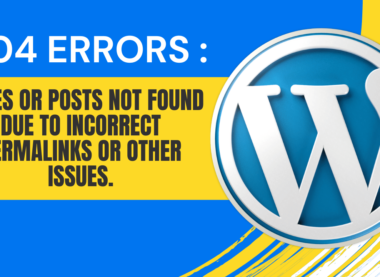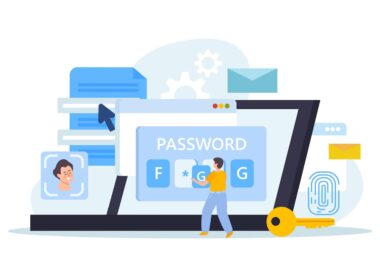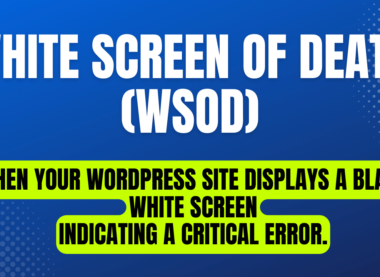Troubleshooting Image Upload Issues in WordPress: A Guide to Overcoming Common Problems
Introduction: WordPress has revolutionized the way we build websites, making it easier than ever to create and manage online content. However, like any software platform, it’s not without its quirks. One common frustration for WordPress users is encountering issues when uploading images to the media library. From mysterious error messages to slow upload speeds, these problems can hinder your ability to create compelling content. In this article, we’ll explore some of the most common image upload issues in WordPress and provide solutions to help you overcome them.
Slow Upload Speeds: Slow upload speeds can be incredibly frustrating, especially when you’re trying to add multiple images to your WordPress site. There are several potential causes for slow upload speeds, including:
- Internet Connection: A slow or unstable internet connection can significantly impact upload speeds. Try connecting to a different network or contacting your internet service provider to troubleshoot any connectivity issues.
- Server Performance: Your web hosting server’s performance can also affect upload speeds. If you’re consistently experiencing slow uploads, consider upgrading to a more robust hosting plan or switching to a different hosting provider.
- Image Size: Large image files can take longer to upload, especially if you’re working with a slow internet connection. Consider optimizing your images for the web using compression tools like JPEG Optimizer or TinyPNG to reduce file size without sacrificing quality.
File Type Restrictions: WordPress supports a variety of image file types, including JPEG, PNG, and GIF. However, there are certain file types that may be restricted by your server or WordPress installation. If you’re unable to upload a particular file type, you may encounter an error message indicating that the file is not supported. To resolve this issue, try converting the image to a supported file type using image editing software like Photoshop or GIMP.
HTTP Error During Upload: One of the most common image upload issues in WordPress is the dreaded “HTTP error.” This generic error message can be caused by a variety of factors, making it difficult to pinpoint the exact cause. However, there are several potential solutions you can try:
- Increase PHP Memory Limit: The HTTP error may occur if your server’s PHP memory limit is too low. You can try increasing the memory limit by adding the following line to your wp-config.php file:
define('WP_MEMORY_LIMIT', '256M');
- Disable ModSecurity: ModSecurity is a web application firewall that may interfere with file uploads in some cases. If you’re experiencing HTTP errors, try disabling ModSecurity temporarily to see if it resolves the issue.
- Check File Permissions: Incorrect file permissions can also cause HTTP errors during uploads. Make sure that the wp-content/uploads directory on your server has the correct permissions (typically 755 or 777).
Conclusion: While encountering image upload issues in WordPress can be frustrating, it’s important to remember that there are usually simple solutions available. By following the troubleshooting tips outlined in this article, you can quickly diagnose and resolve common problems, ensuring that your media library remains accessible and easy to manage. If you continue to experience difficulties, don’t hesitate to reach out to your web hosting provider or WordPress support for additional assistance. With a bit of patience and persistence, you’ll be back to uploading images to your WordPress site with ease.